
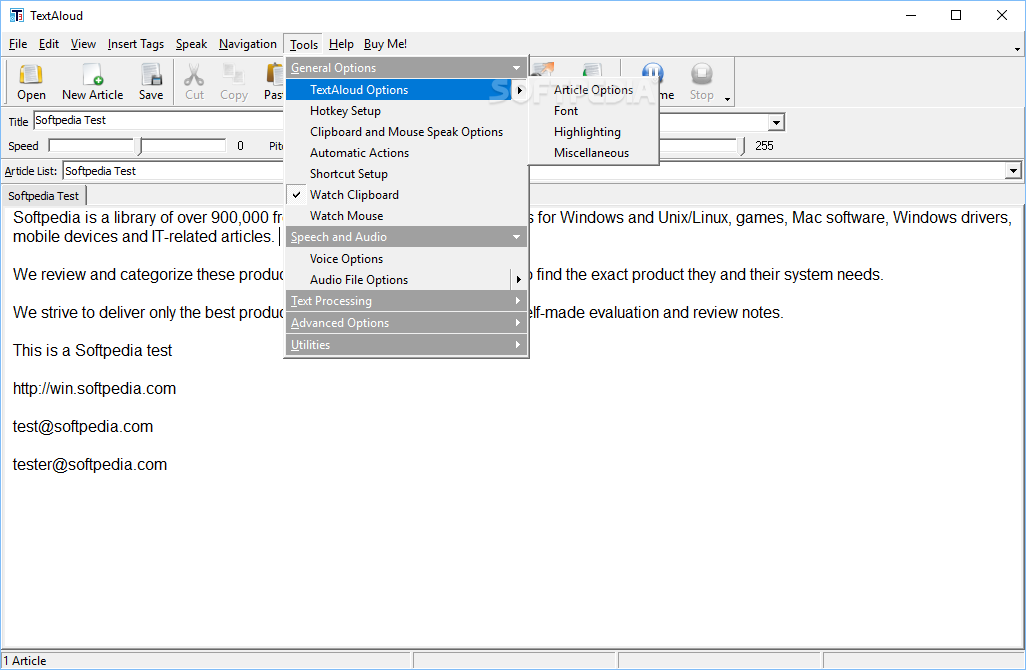
- Download redsn0w 0.9.7rc1 install#
- Download redsn0w 0.9.7rc1 iso#
- Download redsn0w 0.9.7rc1 windows 7#
You will now see the Home screen on your iOS device. Your iOS device will reboot once again (which could take approximately 5 minutes). Step 12: The rest of the process will take place on your iOS device, wait for it to complete. Click on the Ok and then Quit button to exit the application. Step 11: You will be notified once the process is complete. Step 10: Your iOS device will reboot again and Redsn0w will now begin uploading the Exploit to bypass iCloud Activaion and new RAM disk and kernel. Please remember to release the Home button. Step 8: Your iOS device should reboot now. Note: Check this tutorial if you're having trouble putting your device in DFU mode. (c) Now release the Power button while keeping the Home button pressed until Redsn0w detects the device:
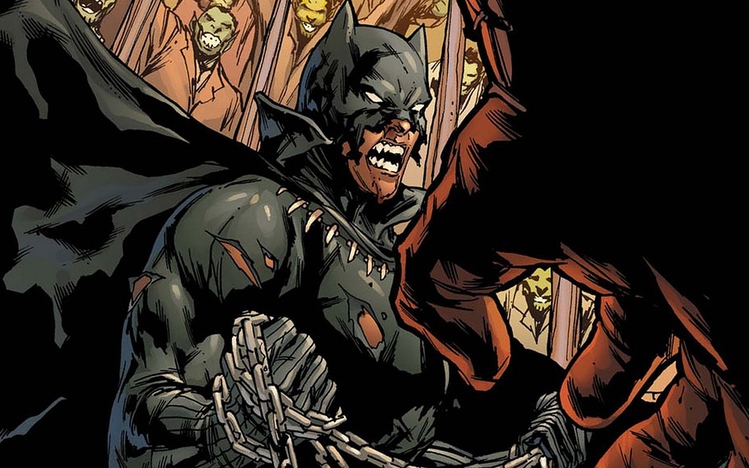
Windows version of redsn0w is available now. Select the redsn0w 0.9.7b3rc1.exe file and wait until it’s complete. (b) Now simultaneously hold the Home button and keep the two buttons pressed for 10 seconds: Windows version of redsn0w is available now. (a) Hold the Power button on your iOS device down for 3 seconds: Redsn0w will take you through the necessary steps: Step 7: You will now need to prompted to put your iOS device into the DFU mode.
Download redsn0w 0.9.7rc1 install#
If you want to Jailbreak too you can select " Install Cydia " to jailbreak it. Make sure " Just bypass iCloud Activation ' is selected and click on the Next button to continue. Step 6: You will now be prompted to select the " Just bypass iCloud Activation " options. Step 5: Redsn0w will now start preparing the jailbreak data. And wait until redsn0w_win_0.9.7rc1 recognize your firmware file then it should Enable Next button Navigate and select the firmware file downloaded in Step 2.
Download redsn0w 0.9.7rc1 windows 7#
Windows XP and Windows 7 users should run Redsn0w as 'Administrator' (right-click on the redsn0w_win_0.9.7rc1.exe and select 'Run as an Administrator'). Windows 7/8 users should run the exe in Windows XP compatibility mode (right-click on the Redsn0w exe and select Properties, then select the Compatibility tab and select Run this program in compatibility mode for Windows XP). Navigate to the "redsn0w_win_0.9.7rc1" folder and launch the redsn0w_win_0.9.7rc1.exe application. Step 2: Connect your device to the computer and double click the redsn0w_win_0.9.7rc1.zip file and extract the application. Check this link if you need any help in identifying which iOS firmware file to download for your iPhone model.) (Please ensure you download the correct iOS 7.1 firmware file for your iPhone model. Step 2: Download iOS 7.1 firmware file for your iOS device from the internet: Step 1: Download Redsn0w 0.9 7rc1 from the internet and save the application on your desktop. The stable version has been checked against common bugs but we are human and.
Download redsn0w 0.9.7rc1 iso#
You can follow these step-by-step instructions to bypass iCloud Activation on your iPhone 4, iPhone 4s, iPhone5/5c/5s on iOS 7.1: You can download the DEFT 8 final stable ISO image (which now includes DART 2). New bypass iCloud Activation With redsn0w 0.9 7rc1.


 0 kommentar(er)
0 kommentar(er)
